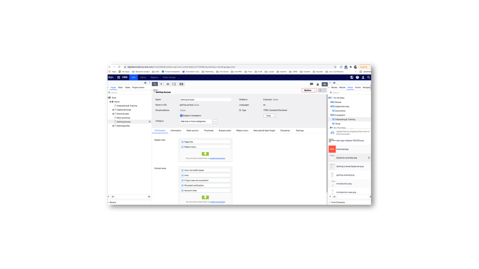To get access to edit in the Arla Ecosystem you will need to either work at Arla Foods or be working as an agency with Arla or any of the brands owned by Arla Foods Amba.
To get access, you need to follow the below flow
Send the email to: ITSD@arlafoods.com and arla-access@knowit.dk
In the email, write the name and email of the person who needs editing access and specify that this task needs to be assigned to Knowit-support group.